The History plugin allows viewing the user's Google History information. The History plugin has the following sections:
•Search History: a grid with data on Google search queries, the date and time, and the URLs, which you can click to open the pages in your browser.
•Voice search history: a grid with data on voice search queries, the date and time, the URLs, which you can click to open the pages in your browser, and the links to .mp3 audio files. You can click the links to hear the voice search recordings in the audio player installed in your system.
•Youtube search history: a grid with data on YouTube search queries, the date and time, and the URLs, which you can click to open the pages in your browser.
•Visited tree history: a grid with data on the web-pages visited by the user, the date and time of the visits, the status (viewed, visited or general), and the source.
•Youtube watch history: a grid with the titles of watched videos, the date and time, duration, views, and source. It also contains the URLs, which you can click to open the pages in your browser, and the links to thumbnails. You can click these links to view the videos in your browser.
•Device history: a grid with data on the devices from which the user logged into his/her Google account, the devices activity, and the date and time of the activity.
You can export History data to your computer by clicking the Export button. Data is exported to an XLSX file, and voice search history records are saved to a folder in the same location as the XLSX file.
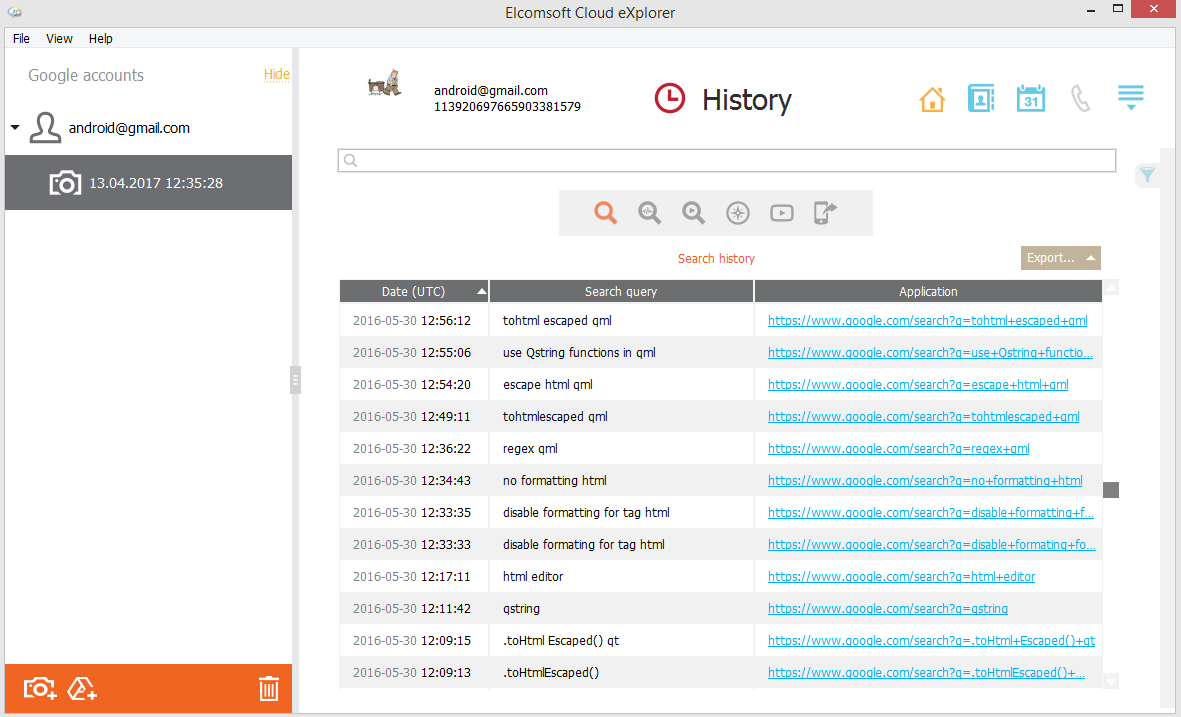
Searching and Filtering
To perform searches in any section of the History plugin, fill the search field and press Enter. The search results will be highlighted in yellow.
To filter out records in any section of the History plugin, open the Filter pane by clicking the ![]() icon on the right.
icon on the right.
Enable filtering by switching the On/Off toggle, select the Date filter, and define the time interval in the From and Until fields.
You can export the History data you have filtered. Click Export and select the Filtered option.