In the Places section of the Locations plugin, you can view the user's location history. You can find the following information:
•Start Date
•End Date
•Title
•Category: Location category (e.g., bank, gym, etc.)
•Address
•Coordinates
You can see information on the number of locations as well as on the most recent and the oldest locations.
All locations are sorted by date, with the most recent one on top.
You can export Places data to your computer by clicking the Export button.

You can view the user's location history on a Google map by clicking the Show track button. A Google map will open in your browser, displaying the user's locations marked with red points. The most recent location is connected to the second most recent one, and so on. Click a point to view its address, category, coordinates, and start/end date and time data.
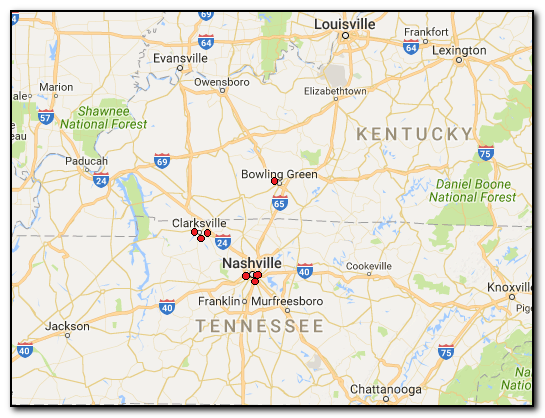
You can export information on locations to your computer by clicking the Export button. You can choose to export either all or all filtered locations.
Searching and Filtering
To perform searches in Places, fill the search field and press Enter. The search results will be highlighted in yellow.
To filter out locations, open the Filter pane by clicking the ![]() icon on the right.
icon on the right.
Enable filtering by switching the On/Off toggle and define the filtering options:
•Date: Enter the desired dates into the From and Until fields.
•Category: Select the location category.
If you click Show Track after you filtered locations using either or both of the filters, only the filtered locations will be displayed on the Google map.
You can export the user's location history you have filtered. Click Export and select the Filtered option.